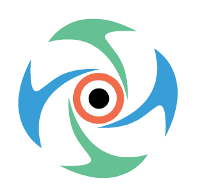Xcode Keyboard Shortcuts and Gestures: Menu Command Shortcuts (By Menu)
Menu Command Shortcuts (By Menu)
Each table in this section lists the commands in an Xcode application menu and the keyboard shortcuts associated with each command. Entries appear in the order in which they appear in the menu. The following tables are available:
- Table 1-1 Xcode menu
- Table 1-2 File menu
- Table 1-3 Edit menu
- Table 1-4 View menu
- Table 1-5 Navigate menu
- Table 1-6 Editor menu
- Table 1-7 Product menu
- Table 1-8 Window menu
- Table 1-9 Help menu
Command
|
Key Binding
|
Shortcut
|
|---|---|---|
| About Xcode | ||
| Preferences… | ⌘, | Command-, |
| Hide Xcode | ⌘ H,vi | Command-H,fr |
| Hide Others | ⌥ ⌘ H,vi | Option-Command-H,fr |
| Show All | ||
| Quit Xcode | ⌘ Q,az | Command-Q |
Command
|
Key Binding
|
Shortcut
|
|---|---|---|
| New Tab | ⌘T | Command-T |
| New Window | ⇧⌘T | Shift-Command-T |
| New File… | ⌘N | Command-N |
| New Target… | ||
| New Project… | ⇧⌘N | Shift-Command-N |
| New Workspace | ⌃⌘N | Control-Command-N |
| New Group | ⌥⌘N | Option-Command-N |
| New Group from Selection | ||
| Add Files… | ⌥⌘A | Option-Command-A |
| Open… | ⌘O | Command-O,fr |
| Open Quickly… | ⇧⌘O | Shift-Command-O |
| Close Window | ⌘ In,pl | Command-W,fr |
| Close All Windows | ⌥ ⌘ In,pl | Option-Command-W |
| Close Tab | ⇧ ⌘ In,pl | Shift-Command-W |
| Close Other Tabs | ⌥ ⇧ ⌘ In,pl | Option-Shift-Command-W |
| Close Document | ^ ⌘ In,pl | Control-Command-W,it |
| Close Workspace | ||
| Save | ⌘ S,ceb | Command-S |
| Save All | ⌥ ⌘ S,ceb | Option-Command-S |
| Save Multiple… | ⌥ ⇧ ⌘ S,ceb | Option-Shift-Command-S |
| Save As… | ⇧ ⌘ S,ceb | Shift-Command-S |
| Revert… | ||
| Unlock… | ||
| Show in Finder | ||
| Open with External Editor | ||
| Workspace Settings… | ||
| Commit… | ⌥ ⌘ C,vi | Option-Command-C |
| Update… | ⌥⌘X | Option-Command-X |
| Update All | ⌃⌥⌘X | Control-Option-Command-X |
| Merge… | ||
| Discard Changes… | ||
| Add | ||
| Ignore | ||
| Mark as Resolved | ||
| Refresh Status | ||
| Show Repository Status | ||
| Repositories… | ||
| Create Snapshot… | ^ ⌘ S,ceb | Control-Command-S |
| Page Setup… | ⇧ ⌘ P,ht | Shift-Command-P |
| Print… | ⌘ P,ht | Command-P |
Command
|
Key Binding
|
Shortcut
|
|---|---|---|
| Undo | ⌘ Z,pl | Command-Z,fr |
| Redo | ⇧ ⌘ Z,pl | Shift-Command-Z |
| Cut | ⌘X | Command-X |
| Copy | ⌘ C,vi | Command-C |
| Paste | ⌘ V,cs | Command-V,fr |
| Paste Special | ⌥ ⌘ V,cs | Option-Command-V,fr |
| Paste and Match Style | ⌥ ⇧ ⌘ V,cs | Option-Shift-Command-V |
| Duplicate | ⌘D | Command-D |
| Delete | ||
| Select All | ⌘A | Command-A |
| Find in Workspace… | ⇧ ⌘ F,is | Shift-Command-F |
| Find and Replace in Workspace… | ⌥ ⇧ ⌘ F,is | Option-Shift-Command-F |
| Find… | ⌘ F,is | Command-F |
| Find and Replace… | ⌥ ⌘ F,is | Option-Command-F |
| Find Next | ⌘ G,vi | Command-G |
| Find Previous | ⇧ ⌘ G,vi | Shift-Command-G |
| Use Selection for Find | ⌘ E,no | Command-E,fr |
| Use Selection for Replace | ⇧ ⌘ E,no | Shift-Command-E |
| Filter in Navigator | ⌥ ⌘ J,cs | Option-Command-J |
| Filter in Library | ⌥ ⌘ L,mt | Option-Command-L,fr |
| Show Fonts | ⌃⇧⌘T | Control-Shift-Command-T |
| Bold | ||
| Italics | ||
| Underline | ||
| Show Colors | ||
| Show Spelling and Grammar | ⌘: | Command-: |
| Check Document Now | ||
| Check Spelling While Typing | ||
| Check Grammar With Spelling | ||
| Correct Spelling Automatically | ||
| Show Substitutions | ||
| Smart Copy/Paste | ||
| Smart Quotes | ||
| Smart Dashes | ||
| Smart Links | ||
| Data Detectors | ||
| Text Replacement | ||
| Make Upper Case | ||
| Make Lower Case | ||
| Capitalize | ||
| Start Speaking | ||
| Stop Speaking | ||
| Rename | ||
| Extract | ||
| Create Superclass | ||
| Move Up | ||
| Move Down | ||
| Encapsulate |
Command
|
Key Binding
|
Shortcut
|
|---|---|---|
| Project | ⌘1 | Command-1 |
| Symbol | ⌘2 | Command-2 |
| Search | ⌘3 | Command-3 |
| Issue | ⌘4 | Command-4 |
| Debug | ⌘5 | Command-5 |
| Breakpoint | ⌘6 | Command-6 |
| Log | ⌘7 | Command-7 |
| Show Navigator | ⌘0 | Command-0 |
| Standard | ⌘↩ | Command-↩,fr |
| Assistant | ⌥⌘↩ | Option-Command-↩,fr |
| Version | ⌥⇧⌘↩ | Option-Shift-Command-↩ |
| Show Related Items | ⌃1 | Control-1 |
| Show Previous History | ⌃2 | Control-2 |
| Show Previous Files History | ⌃⌘2 | Control-Command-2 |
| Show Next History | ⌃3 | Control-3 |
| Show Next Files History | ⌃⌘3 | Control-Command-3 |
| Show Top Level Items | ⌃4 | Control-4 |
| Show Group Files | ⌃5 | Control-5 |
| Show Document Items | ⌃6 | Control-6 |
| Show Issues | ⌃7 | Control-7 |
| Add Assistant Editor | ||
| Remove Assistant Editor | ^ ⇧ ⌘ In,pl | Control-Shift-Command-W |
| Reset Editor | ⌥ ⇧ ⌘ Z,pl | Option-Shift-Command-Z |
| Assistant Editors on Right | ||
| Assistant Editors on Bottom | ||
| Assistant Editors on Left | ||
| Assistant Editors on Top | ||
| Assistant Editors Stacked Horizontally | ||
| Assistant Editors Stacked Vertically | ||
| Assistant Editors Stacked Horizontally Right to Left | ||
| Assistant Editors Stacked Vertically Bottom to Top | ||
| Show Toolbar Bar | ||
| Show Tab Bar | ||
| Show Debug area | ⇧ ⌘ The,cy | Shift-Command-Y |
Context
|
Command
|
Key Binding
|
Shortcut
|
|---|---|---|---|
| Reveal in Project Navigator | ⌘ L,mt | Command-L,fr | |
| Open in Adjacent Editor | ⌘< | Command-< | |
| Go Forward | ⌃⌘⇢ | Control-Command-Right Arrow | |
| Go Forward in Alternate Editor | ⌃⌥⌘⇢ | Control-Option-Command-Right Arrow | |
| Go Back | ⌃⌘⇠ | Control-Command-Left Arrow | |
| Go Back in Alternate Editor | ⌃⌥⌘⇠ | Control-Option-Command-Left Arrow | |
| Jump to Selection | ⌘ J,cs | Command-J | |
| Jump to Definition | ⇧⌘D | Shift-Command-D | |
| Move Focus To Next Area | ⌥⌘K | Option-Command-K | |
| Move Focus To Previous Area | ⌥⇧⌘K | Option-Shift-Command-K | |
| Interface Builder | Jump to Next Object with Clipped Content | ||
| Jump to Previous Object with Clipped Content | |||
| Source editor | Jump to Counterpart | ⌃⌘⇡ | Control-Command-Up Arrow |
| Jump To… | ⇧ ⌘ J,cs | Shift-Command-J | |
| Jump to Next Placeholder | ⌃/ | Control-/ | |
| Jump to Previous Placeholder | ⌃? | Control-? | |
| Jump to Next Issue | ⌘' | Command-' | |
| Jump and Fix Next Issue | ⌃⌘' | Control-Command-' | |
| Jump to Previous Issue | ⌘" | Command-" | |
| Jump and Fix Previous Issue | ⌃⌘" | Control-Command-" |
Context
|
Command
|
Key Binding
|
Shortcut
|
|---|---|---|---|
| Data model | Show Grid | ||
| Show Page Breaks | |||
| Add Entity | |||
| Add Fetch Request | |||
| Add Configuration | |||
| Add Attribute | ⌃⌘A | Control-Command-A | |
| Add Fetched Property | |||
| Add Relationship | ⌃⌘R | Control-Command-R | |
| Import… | |||
| Create NSManagedObject subclass… | |||
| Documentation | Explore Documentation | ||
| Search Documentation | |||
| Documentation Bookmarks | |||
| Zoom In | |||
| Zoom Out | |||
| Actual Size | |||
| Add Bookmark | |||
| History | |||
| Interface Builder | Show Bounds Rectangles | ||
| Show Layout Rectangles | |||
| Snap to Guides | |||
| Live Autoresizing,it | |||
| Align Left Edges | ⌘[ | Command-[ | |
| Align Right Edges | ⌘] | Command-] | |
| Align Top Edges | |||
| Align Bottom Edges | |||
| Align Horizontal Centers | |||
| Align Vertical Centers | |||
| Align Baselines | |||
| Align Horizontal Center In Container | |||
| Align Vertical Center In Container | |||
| Send to Front | |||
| Send to Back | |||
| Send Forward | |||
| Send Backward | |||
| Unembed | |||
| Size to Fit | ⌘= | Command-= | |
| Add Horizontal Guide | ⌘_ | Command-_ | |
| Add Vertical Guide | ⌘| | Command-| | |
| Reveal in Document Structure | |||
| Simulate Document | |||
| Automatically Resize | |||
| Zoom In | |||
| Zoom Out | |||
| Actual Size | |||
| Single Page | |||
| Single Page Continuous | |||
| Two Pages | |||
| Two Pages Continuous | |||
| Next Page | ⌥⌘⇣ | Option-Command-Down Arrow | |
| Previous Page | ⌥⌘⇡ | Option-Command-Up Arrow | |
| RTF | Insert Page Break | ||
| Insert Line Break | |||
| Insert Paragraph Break | |||
| Show Ruler | |||
| Add Link… | |||
| Allow Hyphenation | |||
| Scripting definition | Make Text Bigger | ⌘+ | Command-+ |
| Make Text Smaller | ⌘- | Command-- | |
| Source code | Show Completions | ⌃\ | Control-\ |
| Edit All in Scope | ^ ⌘ E,no | Control-Command-E,it | |
| Fix All in Scope | ^ ⌘ F,is | Control-Command-F | |
| Show Issue | |||
| Show All Issues | ⌃⌘M | Control-Command-M | |
| All Issues | |||
| Errors Only | |||
| Balance Delimiter | |||
| Re-Indent | |||
| Shift Right | ⌘] | Command-] | |
| Shift Left | ⌘[ | Command-[ | |
| Move Line Up | ⌥⌘[ | Option-Command-[ | |
| Move Line Down | ⌥⌘] | Option-Command-] | |
| Comment Selection | ⌘/ | Command-/ | |
| Fold | ⌥⌘⇠ | Option-Command-Left Arrow | |
| Unfold | ⌥⌘⇢ | Option-Command-Right Arrow | |
| Unfold All | |||
| Fold Methods & Functions | ⌥⇧⌘⇠ | Option-Shift-Command-Left Arrow | |
| Unfold Methods & Functions | ⌥⇧⌘⇢ | Option-Shift-Command-Right Arrow | |
| Fold Comment Blocks | ⌃⇧⌘⇠ | Control-Shift-Command-Left Arrow | |
| Unfold Comment Blocks | ⌃⇧⌘⇢ | Control-Shift-Command-Right Arrow | |
| Focus Follows Selection | |||
| Show Invisibles | |||
| Xcode project | Add Target… | ||
| Hex editor | Overwrite Mode | ⌥⇧⌘O | Option-Shift-Command-O |
Command
|
Variant
|
Key Binding
|
Shortcut
|
|---|---|---|---|
| Run | ⌘R | Command-R | |
| Run…1 | ⌥⌘R | Option-Command-R | |
| Test | ⌘T | Command-T | |
| Test…1 | ⌥⌘T | Option-Command-T | |
| Profile | ⌘I | Command-I | |
| Profile…1 | ⌥⌘I | Option-Command-I | |
| Analyze | ⌃⌘B | Control-Command-B | |
| Analyze…1 | ⌃⌥⌘B | Control-Option-Command-B | |
| Archive | |||
| Build For | Build For Running | ⇧⌘R | Shift-Command-R |
| Build For Testing | ⇧⌘U | Shift-Command-U | |
| Build for Profiling | ⇧⌘I | Shift-Command-I | |
| Build for Archiving | |||
| Perform Action | Run Without Building | ⌃⌘R | Control-Command-R |
| Test Without Building | ⌃⌘U | Control-Command-U,it | |
| Profile Without Building | ⌃⌘I | Control-Command-I | |
| Build | ⌘B | Command-B | |
| Clean | ⇧⌘K | Shift-Command-K | |
| Clean Build Folder… | ⌥⇧⌘K | Option-Shift-Command-K | |
| Stop | ⌘. | Command-. | |
| Debug | Pause,de | ^ ⌘ The,cy | Control-Command-Y,it |
| Step Into | F7 | Function 7 | |
| Step Over | F6 | Function 6 | |
| Step Out | F8 | Function 8 | |
| Step Into Thread | ^ ⇧ F7,is | Control-Shift-Function 7 | |
| Step Into Instruction | ^ F7,is | Control-Command-Function 7 | |
| Step Over Thread | ^ ⇧ F6,is | Control-Shift-Function 6 | |
| Step Over Instruction | ^ F6,is | Control-Function 6 | |
| Add Breakpoint at Current Line | ⌘\ | Command-\ | |
| Activate Breakpoints
Deactivate Breakpoints
| ⌘ The,cy | Command-Y,fr | |
| Shared Libraries... | |||
| Clear Console | ⌘K | Command-K | |
| Window Behavior | Normal | ||
| Xcode Behind | |||
| Xcode In Front | |||
| Edit Scheme… | ⌘< | Command-Less Than | |
| New Scheme… | |||
| Manage Schemes… |
1 Opens the scheme editing dialog for editing prior to performing the chosen command.
Command
|
Key Binding
|
Shortcut
|
|---|---|---|
| Minimize | ⌘M | Command-M |
| Zoom | ||
| Select Next Tab | ⌘} | Command-} |
| Select Previous Tab | ⌘{ | Command-{ |
| Welcome to Xcode | ⇧⌘1 | Shift-Command-1 |
| Organizer | ⇧⌘2 | Shift-Command-2 |
| Bring All to Front |
Command
|
Key Binding
|
Shortcut
|
|---|---|---|
| Xcode Help | ||
| Xcode 4 Transition Guide | ||
| Quick Help | ⌃⌘? | Control-Command-? |
| Search Documentation for Selected Text | ⌃⌥⌘/ | Control-Option-Command-/ |
| Developer Documentation | ⌥⌘? | Option-Command-? |
Source: